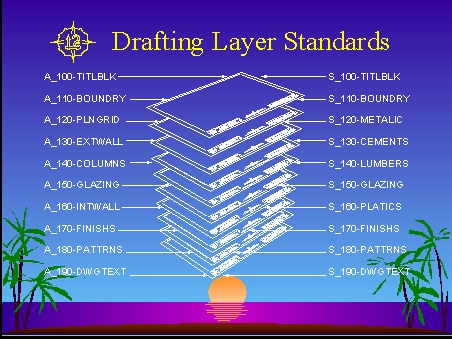 |
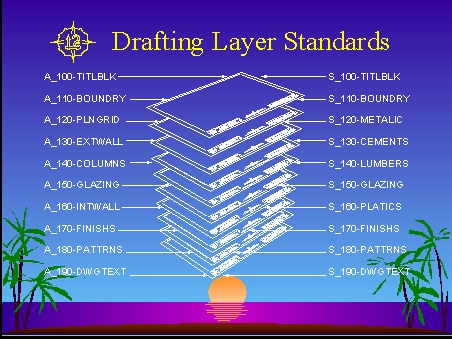 |
|
|
|
|
|
| Chapter Index |
DRAFTING LAYER STANDARDS |
First Chapter |
|
In real world practice, having too many cryptic layers can be a real problem. Particularly when you are brought into a project at last minute to work on other people's drawings. Layers are the foundation stone. Without a proper layer structure, working space familiarity will not be intuitive and efficiency will be lost.
The following 2D layer structures all contain ten (10) layers each and are designed to have layers customized to office standards when necessary, through logical associations. These logical associations are outlined in more detail below. As usual, comments and suggestions from the reader are always welcome - especially in the 3D model layer sections. |
|
W e b p a g e C h a p t e r s |
|
. . . . . . Sunn-Starr Architectural - Interactive Web Site 2010 . . . . . . |
|
. . . . . . Sunn-Starr Architectural - Interactive Web Site 2010 . . . . . . |
|
. . . . . . Interactive Project-Specific Layer Design Tool . . . . . . |
| . . . . . . Frequently Asked Questions . . . . . . |
| . . . . . . Structural Layers . . . . . . |
| . . . . . . MEP Layers . . . . . . |
Back to Intro Basic 2-D Architectural and Interior Design Layer Standards
Next Chapter
Click on any sample image below to view it or print it at a larger scale. For hardcopy, set system printer to 8.5 x 11 paper at default resolution, with 1/4" (.25") margins left and right and 3/8" (.375") margins top and bottom. (This section consists of 8 non-editable pages for 24 "drawing types" with 10-layers each.)
Editable versions of these documents are available for purchase and immediate download. Customizing of layers is generally encouraged. Please see "Products & Services" below for additional information -- Images shown on this page are for on-line printing of quick-start documents and as starting points only.
- * -
2-D Layer Logic
Layers are numbered to suggest a chronological sequence for the input of drawing elements. (i.e. Elements on '100-titlblk' are drawn first and elements on '190-dwgtext' are drawn last.)
All layer names begin with three (3) digits, followed by a dash - and ending in a seven (7) letter abbreviation, for the contents of the layer. (example: '120-prjdata' for Project Data Summary.)
The top two (2) layers are always reserved for the drawing's border on layer '100-titlblk', and for layer "110-boundry" which is used for drawing extent lines, area calculations & detail cell grids.
The last two (2) layers are usually reserved for patterns & crosshatching on '180-pattrns' and for text & dimensions on '190-dwgtext' - with multiple line types and colors allowed on any layer.
Chapter Index Sample 3-D Modeling and Rendering Layer Guidelines
Next Chapter
Click on any sample image below to view it or print it at a larger scale. For hardcopy, set system printer to 8.5 x 11 paper at default resolution, with 1/4" (.25") margins left and right and 3/8"(.375") margins top and bottom. (This section consists of 4 non-editable pages for 1 'drawing type' with 120 layers total.)
Editable versions of these documents are available for purchase and immediate download. Customizing of layers is generally encouraged. Please see "Products & Services" below for additional information -- Images shown on this page are for on-line printing of quick-start documents and as starting points only.
- * -
3-D Layer Logic
Layers are unlimited for 3D modeling and all model elements are usually organized by material. (i.e. Layer "322-stainless-p" for polished stainless steel and "329-painted-mtl" for painted metal.
Header layer names begin with an "underscore" and appear at the very top in alphabetical order. (i.e. "_limit-nodes", "_ms-margins", "_ps-viewports.) "External references" are header layers.
Material layers for a basic 3D model are numbered beginning at 300 and are set in groups of 10. For larger multiple building models, numbering begins at 3000 and grouping is in 10's and 100's.
Each layer in a 3D model layer structure has a default color, as similar as possible to the color of the material represented. Actual materials are assigned later through a rendering application.
Chapter Index Interactive Project-Specific Layer Design Tool
Next Chapter
To request a preview of the database-driven, Windows version of the Interactive Layer Design Tool, please use the "e-mail link" at the bottom of this page.
This product is designed to be used On-Line and is presently going through beta-testing. A customizable version of this tool will be available for purchase in the near future and will eventually be posted here for use "On-Line" on a "Pay-per-use" trial-basis only. (Assuming this design tool does not become irrelevant.) New BIM programs like Revit may just be making layer management a thing of the past.
- * -
Chapter Index Frequently Asked Questions
Back to Intro
1. Why not use existing AIA or Autodesk's Architectural Desktop Layer Standards ?
Answer: Mainly because of their complexity. All of the layer standards that we have reviewed thus far fail to provide the simplicity and flexibility of the SSA Layer Standards presented here.
2. Can multiple line types and colors be mixed on a single layer ?
Answer: Yes. Most CADD systems, including AutoCad, allow the user to mix line-types and colors on a single layer. Older versions of some of these systems required layers to be classified by a single color and a single line-type per layer. This is why many of the layer standards in use today have such a bewildering number of layers. Modern 2D layer standards are used to group content, rather than to control colors and line types.
3. What are the main differences between the 2D and 3D Layer Standards ?
Answer: The "Basic 2D Layers" above are designed to work within a 10-layer maximum standard. This makes both Design Development and Construction Documents easier to manage and control. Especially as "blocks" and "x-refs" are inserted, introducing new layers or sub-sets of layers to each drawing. 3D Layers on the other hand are required by most rendering programs to be arranged by material. That is, each layer represents a different material or finish that can later be assigned to all items residing on a particular layer, by the rendering or animation software selected. 3D layers, unlike 2D layers, are therefore purposely unlimited and open-ended in nature. (See sample 3D layers above.)
4. How is the numbering of layers helpful and where did this method originate ?
Answer: Numbering of layers in order to control the way they are listed originated with Unix-based CADD systems. Numbers provide a convenient method for using redundant, simple to use and easy to remember layer structures on highly complex and demanding "multiple-floor / multiple-building" projects. It does this by allowing layers to be arranged in an intuitive, hierarchical manner that does not require technical explanations or lengthy documentation to be understood. Simplicity in 2D and complexity in 3D, where needed.
5. If multiple colors reside on a single layer, how are line-weights controlled for plotting ?
Answer: Most modern CADD systems will still associate a color with a line-weight and plot correctly -- even when multiple colors and line-types reside on the same layer. The Sunn-Starr Architectural CADD Standards use colors to represent both materials and line-weights This is accomplished through an elaborate, closely coupled set of standards that includes the use of pre-defined "Plot Configuration" files, and a system for associating 256 colors with material families and material types. Please feel free to explore and use any of the interrelated standards, as illustrated here and on other pages throughout this web site. Your insights and feedback are not only welcome, but encouraged and most appreciated. Thank you in advance for any suggestions you may have for making these systems better.
For internal service requests or information please forward to cadd director:
Copyright © Sunn-Starr Architectural, Inc. Lookinglass Systems Division ® 1984